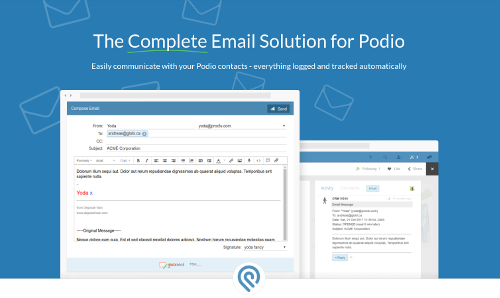Get Started with GlobiMail
Set up your Account
Click the Free Trial button to get started and authorize the connection to your Podio Account.
Once authorized, we collect the current Podio User and App Template Settings. This becomes the account owner and manager of the App settings. To add more App Admins to manage settings, add their Podio User’s email address as an Additional User on the Account Overview.
User data and App Templates are only collected when authorized. Use the ⛲Refresh from Podio every time changes are made to these settings in Podio to update them in GlobiMail.
Download the 🔌Browser Plugin
This plug-in adds an Email button at the top of the Activity on any Podio Item. Initiate a conversation from ANY item, automatically connecting the App in GlobiMail Currently available for Chrome.

Connect an App
During sign-up, you are asked to connect to an App. Your main Customer App is a good place to start however not ideal if you have many different subjects back and forth with the customer.
See 🏗️Connected Apps on how to connect additional apps. Go back to the main page to see some examples of other types of setups you can create.
Modify App Settings
Hover over the App on the Apps page to bring up the options and click the wrench. See the App Settings under 🎯Configuration Settings
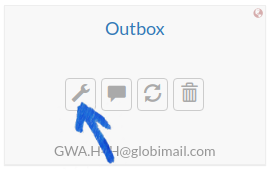
Map your Sending Domain
Map your domains so that your emails come FROM your real address and not a mapped address. If you are not using 🗺️Email Address Mapping this feature will still track emails. View the 🚀Sending Domains page for a walk-through on set-up.
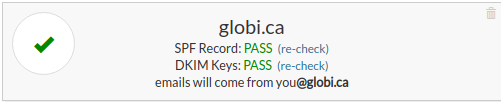
Update Team List
The 🗳️Team List is automatically updated with addresses that send from your account. This list is used to ensure your team members are not confused as customers and to determine the direction of the email which is used in 🚗Automation Triggers.
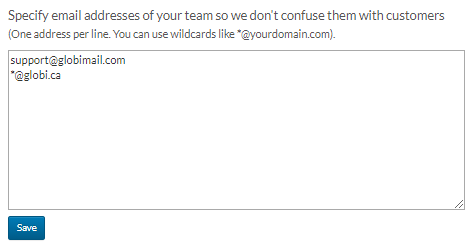
Create Archive
Full email details are only available in the logs for up to 24 hours. Set up an 📨Email Archive to see emails after this time.
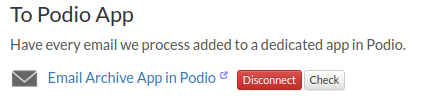
Start sending Email
Send Email from any Podio Item using your actual email address - view 📝Send & Receive Email in Podio

Subscribe to a Plan
Once your 30-day trial is over, you will be prompted to pay for a subscription. To continue using the premium features like Sending Domains and Automations, you must subscribe to an account that has Premium features. View our plans page for subscription options.