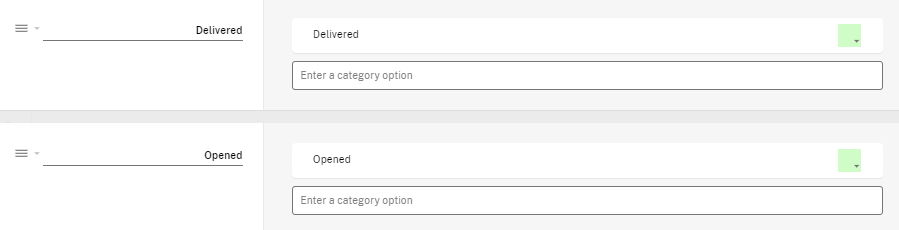Email Archive
Email Archiving is a backup of all processed emails.
Get a copy of every email processed by GlobiMail sent to a dedicated archive email address or posted to a dedicated Podio app.
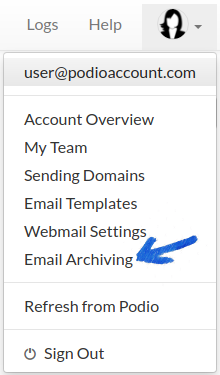
To an Email Address:
Automatically forward every email GlobiMail processes to a specific email address. Be sure this is a dedicated archive address, not your primary email address. Note: These will count towards your monthly email allowance in your plan.

Once defined, update this address to edit or Remove to stop archiving.
To a Podio App:
Select a Podio Workspace to create a dedicated Archive App. Each email processed on your account will create a new Item in this App.
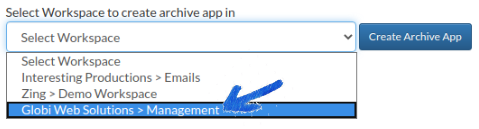
Once connected, click the link to go directly to the App.
Disconnect to stop archiving. Check to fix any broken source fields.

New items are created in this Podio App by the date and time the email was sent or received, with all email data included.
Source field links to the Podio Item that holds the email comment Reply directly from this archive item JSON payload for automating workflows.
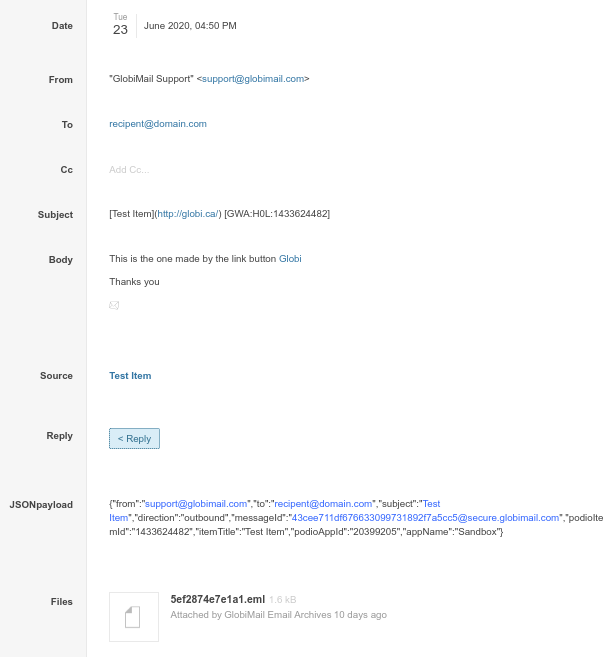
Attachments from the original email are in the .eml file found in the Files section. Use your Email Client, an Email Viewer, or even convert the email to a different type of document to view.
Advanced Reporting from the Archive App
Setting Podio Filters can be difficult on an App with text fields. You can modify the Archive App template to create categories and use🚗Automation Triggers to update fields and/or add tags to assist with workflows and building reports.
Some ideas from users have been:
- Daily Sent & Received
- Opened Email Rates
- Email per App Usage
Let’s work through them:
- Daily Sent & Received
Once a new Archive item has been created, GlobiMail pushes the JSON payload to a text field. Use the email direction to determine sent and received counts.
- Modify Archive App Template
- Create Workflow to update fields
- Trigger flow on Update of the JSONpayload field
In the following example flow, we check if the payload field was previously empty to ensure the flow only triggers once. Then, in a custom variable, we use a php calc to strip the tags and decode the json to get the email direction and use this var to update the category field on the item.
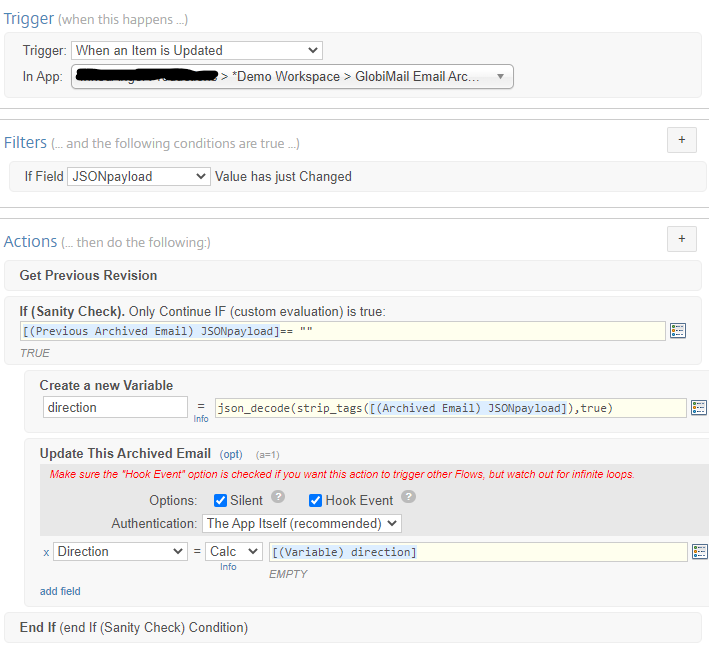
//copy and paste calc: json_decode(strip_tags([(Archived Email) JSONpayload]),true)["direction"]
- Trigger flow on Update of the JSONpayload field
In the following example flow, we check if the payload field was previously empty to ensure the flow only triggers once. Then, in a custom variable, we use a php calc to strip the tags and decode the json to get the email direction and use this var to update the category field on the item.
- Opened Email Rates
The JSONpayload includes the comment ID. Use this to match the comment ID from the event webhook to update categories and date fields.
- Modify Archive App Template
- Add a single-line text field for the Comment ID from the payload
Use this field to search for the email item that triggers the status event hook.

- Add a single-line text field for the Comment ID from the payload
Use this field to search for the email item that triggers the status event hook.
- Create Workflow to Update Archive App
- For this example, we add to the Update Flow created in the example above, decode the Comment Id, then updates the text field with the data.
Click the checkbox for the Hook Event under (opt) to search on this field later.
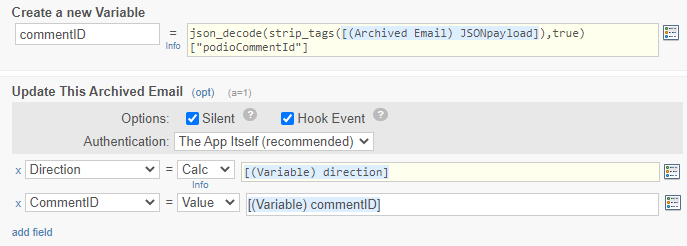
//copy and paste calc: json_decode(strip_tags([(Archived Email) JSONpayload]),true)["podioCommentId"]
- For this example, we add to the Update Flow created in the example above, decode the Comment Id, then updates the text field with the data.
Click the checkbox for the Hook Event under (opt) to search on this field later.
- Create Webhook flow in PWA or similar to update item on Email Status Change
In the following example, the podioCommentId from the webhook payload to search the Archive App for the email item. Using the Sanity Check, check if this is an Opened event, then update opened field. Do the same action steps for Delivered.
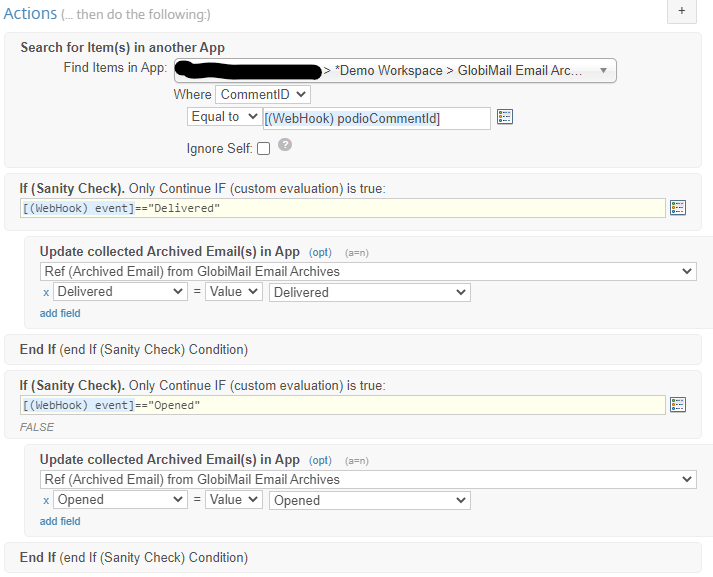
- Modify Archive App Template
- Email per App Usage
Use this data to report the number of emails processed, per App, for a selected time period.
- Modify Archive App Template
- Add a Category field with options for each App
Options for each App can be created manually, or to automate, use ProcFu to update the App Template automatically.

- Add a Category field with options for each App
Options for each App can be created manually, or to automate, use ProcFu to update the App Template automatically.
- Create Workflow to Update Item
- Trigger flow on Update of JSONpayload field
In our example, we are adding to the Update Flow created in the example above. Now decoding the App Name, using ProcFu to check if the category option exists, waiting for creation, and then updating the field.
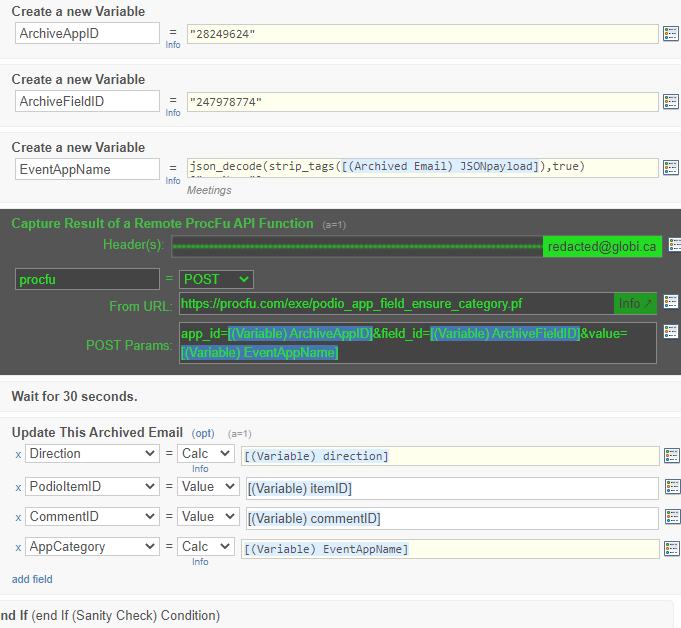
//copy and paste calc: json_decode(strip_tags([(Archived Email) JSONpayload]),true)["appName"]
- Trigger flow on Update of JSONpayload field
In our example, we are adding to the Update Flow created in the example above. Now decoding the App Name, using ProcFu to check if the category option exists, waiting for creation, and then updating the field.
- Modify Archive App Template