Campaign Manager
💡
Tip: Sending Mass Emails to your contacts is best done via 🔁Podio Workflow Automation for better control and flexibility.
See our example: 📤OUTBOX - for Campaigns.
The Campaign Manager sends a Commercial Template to items in a Podio View.
Select Campaigns from the top menu to get started!

⚙
The number of Campaign Emails you can send in each mailout depends on your Plan Level.
View our tutorial video, then Get Started by clicking Create New Campaign
Sending Email Campaigns with GlobiMail
Sending mass email blasts like newsletters to recipients in a Podio App is super easy with GlobiMail. You can design beauful content, send it a an app or vie...
 https://www.youtube.com/watch?v=SZped-BUS0g
https://www.youtube.com/watch?v=SZped-BUS0g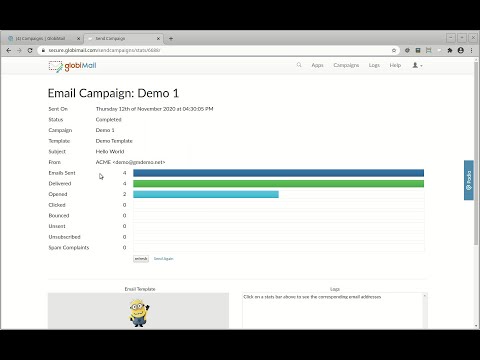
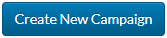
- Select the Podio App, the View of Contacts, and your created Commercial 📚Email Templates
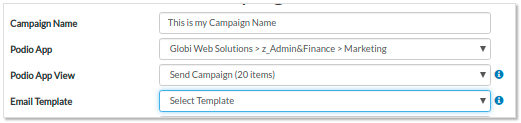
The email data from the Template will then populate
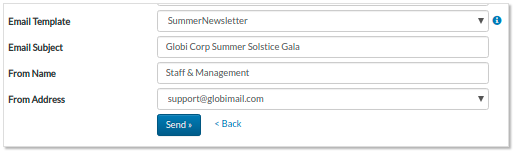 📌For a newly created View, remember to ⛲Refresh from Podio to update GlobiMail.
📌For a newly created View, remember to ⛲Refresh from Podio to update GlobiMail.
- Certify that the email is not Spam and click Send
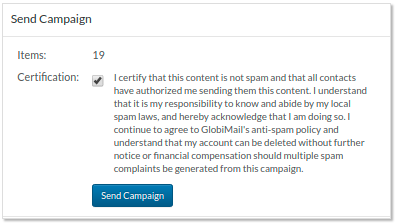 ❗Failure to comply with local spam laws can result in the deactivation of your account. View Spam Complaints in the 📠Email Logs & Troubleshooting to see how these affect your rating.
❗Failure to comply with local spam laws can result in the deactivation of your account. View Spam Complaints in the 📠Email Logs & Troubleshooting to see how these affect your rating.
Each email creates a Comment on the Podio Item. Contacts will reply, and employees can respond directly to this email in Podio as usual.
Emails will come from a mapped address from @send0n.net to prevent degrading the sending rank of our server. Set the 🚀Sending Domains to send directly from your address.
Track Open Rates and Unsubscribes from the Campaign Report. You can also use 🚗Automation Triggers to track these in Podio.
Troubleshooting
- The Campaign did not send to all the items in the Podio View:
- Verify that there is a Contact mapped in the 🎯Configuration Settings
- Check that all items in the view have valid email addresses
- Complete a 🏜️Reload Podio Items to ensure the App in Globimail has the same amount of items as the App in Podio
- Emails are going to SPAM
- Check your Reputation on the main page
- Test the Spammyness of your Email with a Mail Tester