Email Address Mapping
GlobiMail uses Email Address Mapping as its default setting.
Mapping changes all addresses on the emails to a mapped address.
When you send an email or when a recipient replies, it directs to our server first, and then it is forwarded to the actual address.
The goal of GlobiMail is to keep you in Podio so that you no longer need to jump back and forth to your Inbox. By design, emails to any addresses on the 🗳️Team List are not forwarded to their Inbox, thus keeping you in Podio.
While Email Address Mapping proves to be most beneficial and easy to use, some Senders still want their email to be recognizable to the Recipient. Set up your 🚀Sending Domains to digitally sign your emails for better deliverability.
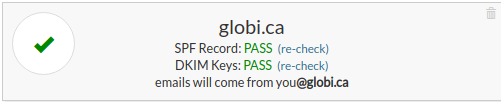
Turning off Email Address Mapping
Turn OFF Address Mapping under the Advanced tab in the 🎯Configuration Settings
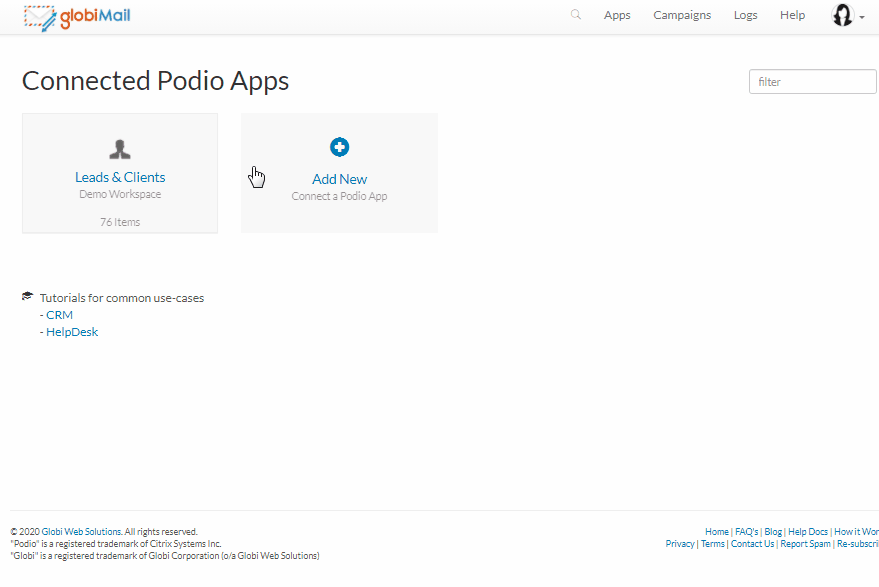
Two things are required:
- GlobiMail will insert a Unique Tag Identifier into each email when you manually compose an email from an item inside Podio.
- The tag can be placed in the subject or hidden in the email body. Example: [GWA:GWP:651347244] If this tag is missing, the email will error as it will not be able to connect to the Podio item.
- Then set up a Forwarding Filter/Redirect at the mail server or Inbox level to forward copies of all tagged emails to our servers.
- Follow the instructions given on the Advanced Settings page.
Each Client may work a bit differently, see below for links to some of the most common services or check your Clients’ help forum.

❗If the Forwarding Client sends a verification email, check the Logs to get the confirmation code. See 📠Email Logs & Troubleshooting. - Follow the instructions given on the Advanced Settings page.
Each Client may work a bit differently, see below for links to some of the most common services or check your Clients’ help forum.
Once this is unset, emails sent from Podio come from your email address, with the required tag automatically added to the outgoing email. When the recipient replies, it will go directly to your Inbox where the set forwarding redirects the email to our server. Once received on our end, the tag information connects the incoming email to the Podio Item where the original message was sent.
Instructions for setting up an Email Filter
Note: We are unable to provide support for third-party services and have provided some links to common services below. If you see a discrepancy or the process has been updated, please submit a support ticket so that we can update our records.