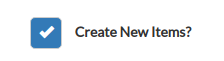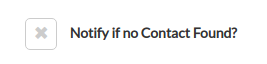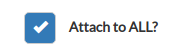BCC Dropbox
When corresponding with contacts from your "Inbox", attach emails to the corresponding Podio Item using a BCC to the Unique App Address.
The BCC Drop Box Address can be viewed by hovering over the App or on the BCC Drop Box tab in the App Settings under 🎯Configuration Settings. The address format is CompanyCode.AppCode@globimail.com
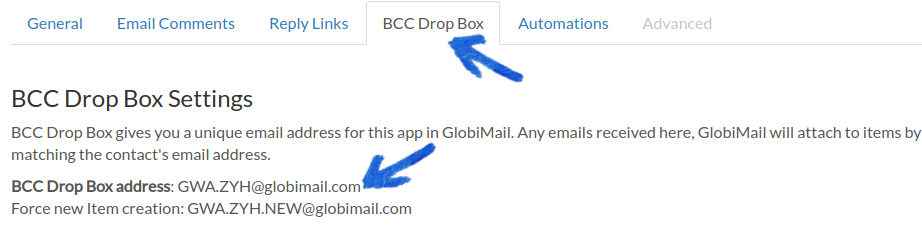
📌
Item routing uses the first external address, regardless of designation in To, From, or the CC line. This external address searches the Contact Location field set up in the Configuration Settings, then posts the email comment.
Be sure that your team is configured under 🗳️Team List to determine if an address is internal or external.
- When Sending an Email from your Inbox, simply CC or BCC the Unique Email Address, matching the email to the Podio Item using the TO address.
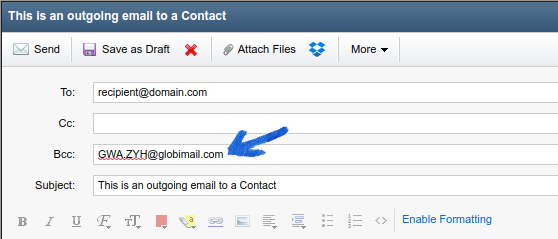
- With Incoming Emails to your Inbox, forward to the Unique Email Address, matching the email to the Item using the Original FROM address.
Be sure not to add any text above the ----Original Message----
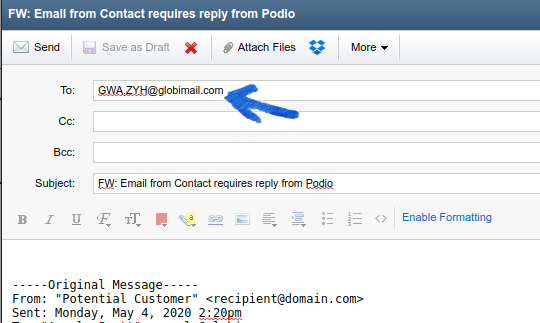
Set the App Settings under 🎯Configuration Settings to adjust what happens with Incoming Emails at this BCC Drop Box address.
By default, when there is no matching contact, an error is generated with an Email Notification to notify you to create a contact item manually.
When there are multiple Podio Items with the same contact email address, the email will attach to the Most Recently Created Item.