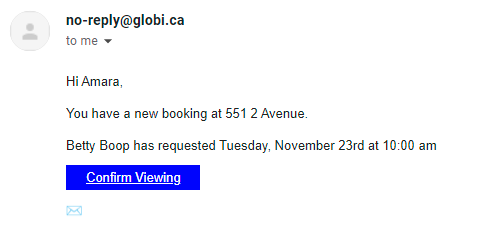Transaction Emails & External Links
Transactional Emails are automated emails sent to a recipient based on events and interactions with your service rather than a marketing campaign.
Some examples of transactional emails are:
- Welcome emails
- Account alerts
- Event reminders
- Shipping notifications
- Feedback requests and surveys
- Order confirmations
Create Email Buttons - External Links
Podio Workflow Automation (PWA) allows you to create External Link workflows to create intelligent buttons to automate actions when clicked from within the email.
First, create the External Link flow as per the above link. Then, use the Update Item to update a multi-line text field in the App, for example, on an Item Create flow.
- Format the button with css in a custom var before adding it to your field.
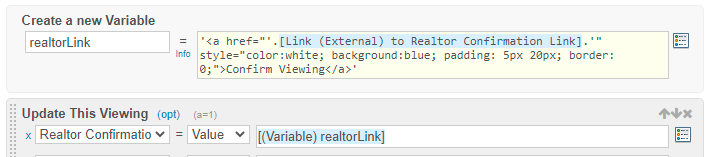
Set up the Template
Next, we need to create the Transactional Template under 📚Email Templates.
When creating content, click Personalize to add Merge Tags to the email.

- Default tags show as {{item:field}} The data returned in these are direct from the Podio API and cannot be formatted
- To add custom tags, click Merge Tags to name these tags. Used as placeholders for customized field data
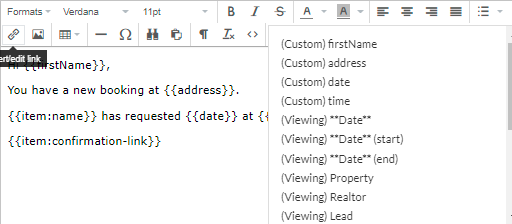
Send Email Workflow
Now create the flow to send the email in Podio Workflow Automation (PWA).
First, create Custom Variables to format the data returned in your fields for the Merge Tags.
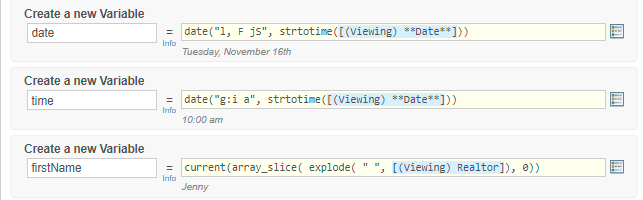
Then, add the Remote Post - GlobiMail Template action and select the created Template.

Click (Show All) to open all the fields available in the template and enter the field tokens.
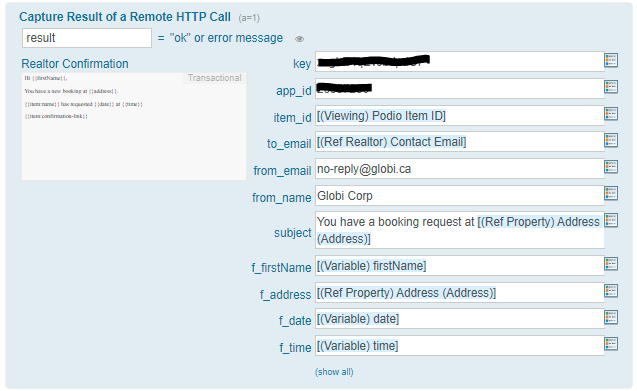
Result
The result sends the email with the formatted field data. When the recipient clicks the confirmation button, the External Link flow triggers the item status changes, triggering more actions.