Timed Sequence Emails
An email sequence is an automated series of emails sent to specific segments of people on your email list. A time-based sequence sends emails at predetermined time intervals.
To schedule GlobiMail emails, workflows can be created in 🔁Podio Workflow Automation.
Let us take a look at a couple of ways you can set up different time-based emails.
- Right after opt-in
- Email sent when a new lead item is created
- 30 days after opt-in
- Email sent when the date field is 30 days in the past
- On the anniversary of subscribing
- Recurring email sent every year
Right after opt-in
Request confirmation after opt-in to help weed out fake and spam leads. The double opt-in works by sending the subscriber a confirmation email with a link that they must click to confirm sign up.
- Create Leads in a Podio App.
- Setup typically involves a Podio Webform, the Podio Email to App, or any alternative.
- Thus, each sign-up creates a new item in a Leads App.
- Setup typically involves a Podio Webform, the Podio Email to App, or any alternative.
- Create the Confirmation Link in Podio Workflow Automation
- Use the flow for PWA External Link
- This External Link can complete actions in Podio when the link is clicked by the Lead.
- The Display Message is a default action and is the pop-up that the user sees when they click the link in their email.
- This example updates Lead Status(category) to “Active”, Date Subscribed(date) to “Current Date” and Next Anniversary(date) to calculate “Current Date + 1 year”.
⚙Be sure to mark the Hook Event on any action that Updates or Creates Items used in workflows to ensure the cache is updated.
- Using 📚Email Templates, create a template using a Merge Field to insert a placeholder for the above Confirmation Link.
- See ⏰Transaction Emails & External Links for more on adding Merge Fields.

- See ⏰Transaction Emails & External Links for more on adding Merge Fields.
- Start the Workflow to trigger the Send Email process.
- Use PWA Trigger on Create to start the workflow when a new Lead is created.
- Use any filters and actions required for your use case. Some may have different sign-up options that require filter checks to be performed and some users may choose to do a duplicate check before processing leads. Contact support if you require assistance.

- Use PWA Trigger on Create to start the workflow when a new Lead is created.
- Set the Workflow Actions required to send the Confirmation Email.
- A Custom Variable block to create the link.
- A GlobiMail Template block to send the email
- An If Statement to check the result of the sending process
- An Update Item block to update a category field to 💽Track Sent Email Status
⚙Click (show all) to add see the available merge tags for the selected template.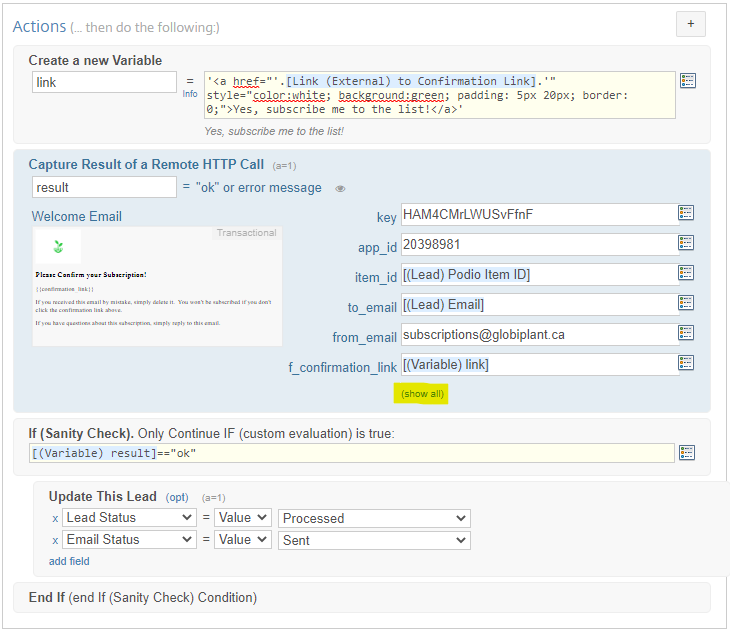 📌The RESULT - when a new lead submits the webform a new item is created in the LeadsApp. This triggers the workflow to send an email to the address they entered into the form and if the email is sent successfully, the item status is updated. Once the Lead clicks the confirmation link in their email, a hook is sent back to Podio that updates the subscribed data.
📌The RESULT - when a new lead submits the webform a new item is created in the LeadsApp. This triggers the workflow to send an email to the address they entered into the form and if the email is sent successfully, the item status is updated. Once the Lead clicks the confirmation link in their email, a hook is sent back to Podio that updates the subscribed data.
30 days after opt-in
Use a Date Field in the Podio App to schedule outgoing emails.
- Using a date field, create a flow in Podio Workflow Automation.
- Use the flow PWA Trigger on a Date Field
- The red filter indicates that this flow will trigger when the opt-in date field is 30 days before the current date.
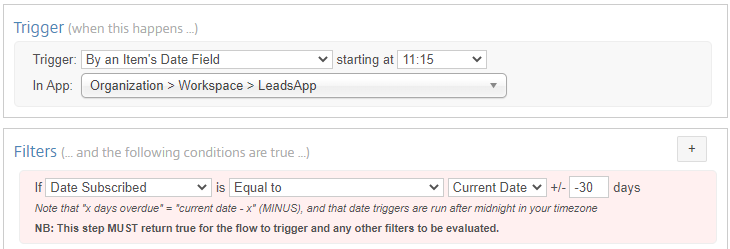
- Add any additional Filters
- For this example, we also want to check that the Client Status is still Active.
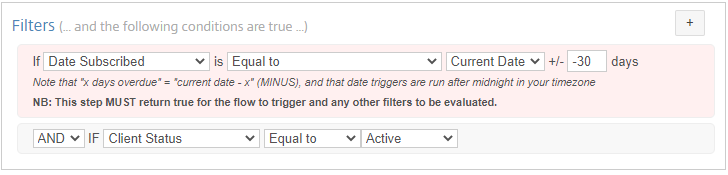 ⚙Category fields can also be helpful to send different templates at different intervals. Just update the category to the next step after each email.
⚙Category fields can also be helpful to send different templates at different intervals. Just update the category to the next step after each email.
- Add Template to Send Email
- Use the (show all) link to open the fields available and add the TO field email token.
 📌The RESULT - Date flows trigger every day and check the cached items for the date match for the default red-box filter. When there is a date field match, the email is sent.
📌The RESULT - Date flows trigger every day and check the cached items for the date match for the default red-box filter. When there is a date field match, the email is sent.
On the anniversary of subscribing
With recurring emails, a Hidden Date field can be updated when emails are sent, to set the date for the next scheduled email.
- Using a date field, create a PWA Trigger on a Date Field
- In our example above, a date field called “Next Anniversary” was set to ONE year in the future.

- Use this Date Field in the Workflow
- Set the workflow to trigger on the date field used in the previous step.
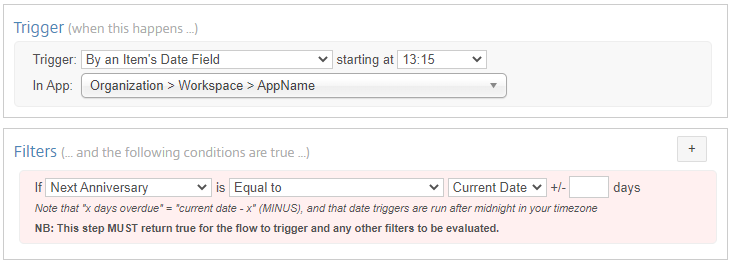
- Set the Workflow Actions for the Anniversary Email.
- A GlobiMail Template block to send the email
- An Update Item block to update the date field❗Don’t forget to mark the Hook Event so the next flow will trigger!
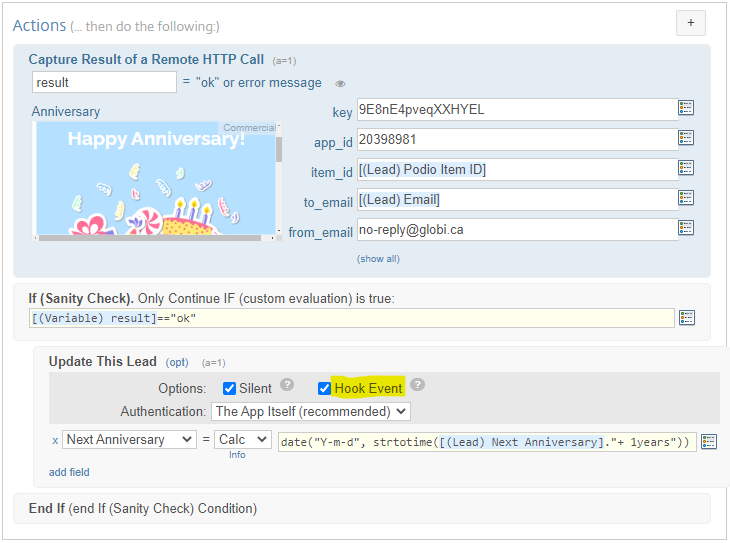 📌The RESULT - Date flows trigger every day and check the cached items for the date match for the default red-box filter. When there is a date field match, the Anniversary email is sent. The IF Statement checks that the email was sent “ok” and if so, updates the Next Anniversary date one year in the future.
📌The RESULT - Date flows trigger every day and check the cached items for the date match for the default red-box filter. When there is a date field match, the Anniversary email is sent. The IF Statement checks that the email was sent “ok” and if so, updates the Next Anniversary date one year in the future.