Sending Domains
Send emails directly FROM your company email address.
Available during the trial and on plans that include Premium Features.
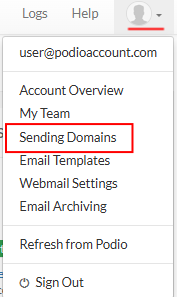
Once configured, emails sent using GlobiMail will use the domain associated with the senders' address, showing this address as the FROM: address.
Sending Domains digitally sign your emails to improve deliverability. It also allows email tracking to continue on emails sent from Apps with🗺️Email Address Mapping turned OFF.
⚙
See 📝Send & Receive Email in Podio for help with changing the FROM: address.
Select Add Domain

Add Domain Mapping

- Map your Company Domain to the desired mapped address.
- Domains must be verified emails in your Podio Account Settings.
- Configure multiple Sending Domains on one account as long as your team owns each domain.
Log into your Email Host Control Panel
- Set the SPF Record to pass the email to your server.
Click the Configure link to copy and paste the records directly to your service.
- Set the DKIM Key to add your digital signature.
Click the Configure link again to copy and paste the records.
📌
The SPF Record sends directly FROM your domain.
The DKIM key will digitally sign the email and remove the "via: my-crm.io".
The DKIM key will digitally sign the email and remove the "via: my-crm.io".
Check to PASS the Records
- Check and Validate every couple of hours until the SPF Record shows PASS.
Typically this will propagate within a few hours however can take up to 72.
⚙
If you are having troubles getting your settings to PASS, try troubleshooting at http://dkimvalidator.com/
If you have problems with set-up, contact your service directly or your network administrator.
Or try the Help Forums for your service provider. We provide a few below.
Outlook Web Access (Exchange) - NOTE: use REDIRECT not FORWARD
