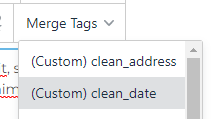Insert Podio Fields
Insert Field Tokens to use data from your Podio Items. Use these tokens to fill in data for follow-up emails, confirmations, and more.
- In 📚Boilerplates for the composer browser

- In Transactional 📚Email Templates for personalization

For example, in an Event App, you could create a Boilerplate to send personalized meeting confirmations with just two (2) clicks.
📌
If the field is not in the list and recently added to the App, use the ⛲Refresh from Podio to update.
Merge Tags and Personalization
This is useful when using Email Templates. See some examples in:
⏰Campaign Emails with Merged Fields
⌛Schedule Transactional Emails
❗
Default tags show as (App-Name) Field Name
and return in the body showing as {{item:field-name}}
The data returned in these are direct from the Podio API and cannot be formatted
Custom Tags can be created for more flexibility however can not be used from the Campaign Manager and need to be set via Remote Post.
- Click Merge Tags at the top of the template These tags work to show data formatted in a custom var in a workflow.

- Set the token name and click Add. Here we added a clean_date token and are setting one for clean_address.

- These tokens will then be accessible from the text box as above.
Custom tags show as (Custom) Token Name