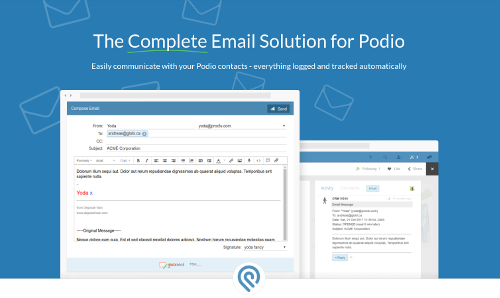Email Signatures
Create personalized signatures for your email messages
While composing emails in the web browser, use the Signature drop-down to select your signature or configure a new one.
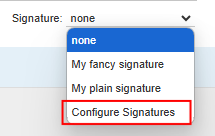
Signatures are specific to Podio Users and not to the GlobiMail Account. Any User with access to the workspace in Podio can click a reply link and send emails using their verified email addresses and configure signatures.
Configure Signatures
To create and manage Signatures for your User, open Configure Signatures from the compose window.
From this menu, select New Signature or click on an existing signature to edit or delete.
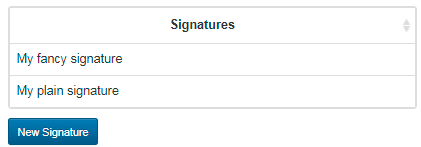
By using the Formatting Toolbar, create a personalized signature. Change the font and color of the signature box, add images and links to other web pages.
- Set a unique name and choose if it should be the global default when using GlobiMail or in the Podio App you are composing.
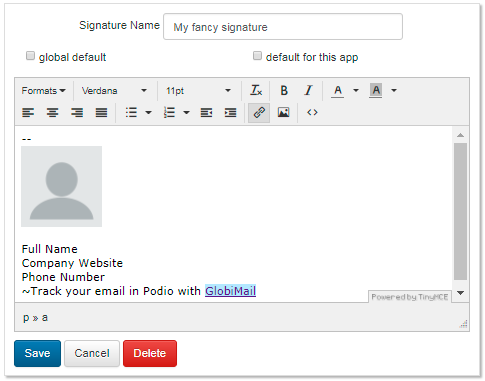
📌
Note: Images must be publicly available.
View the blog for tips:
Email Signature Best Practices
GlobiMail tries to intelligently remove signatures and message history to prevent clutter in your Podio account. For example, this email: Please resend the latest proof of your design concept. Thanks -- John Smith ACME Corporation www.acme.com Begin forwarded message etc Becomes this comment: From: John Smith Please resend the latest proof of your design concept.